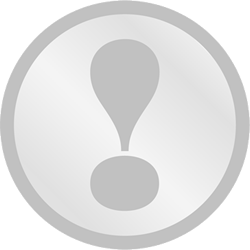
Log into your Profile using the LOGIN button in the top right corner of the screen. Enter your login details. When your profile appears you can edit any field by either clicking into the field and making changes or by selecting the Edit button. All changes are immediately saved, there is no "SAVE" button to be pressed.
The File Upload portion of your profile allows you to share up to 5 files where they are safely stored on the MATURENOW servers. You can delete any files at any time.
The panel looks like the following :
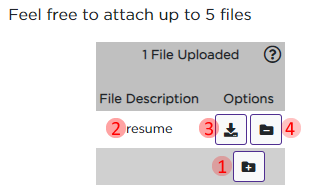
There are 4 parts to the above image :
Pressing the Add File button (see #1 above) brings up the following panel.
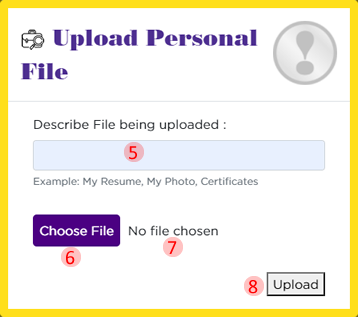
You should now be taken back to the main panel with the newly uploaded file showing
Feel free to record any past jobs you might have had that any Employer might find relevant
The Job History panel looks like the following :
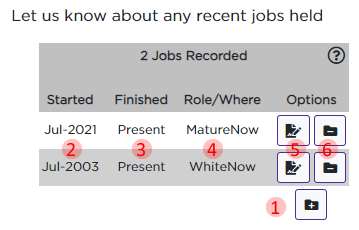
When adding a new job, or editting an existing one, the following panel is used
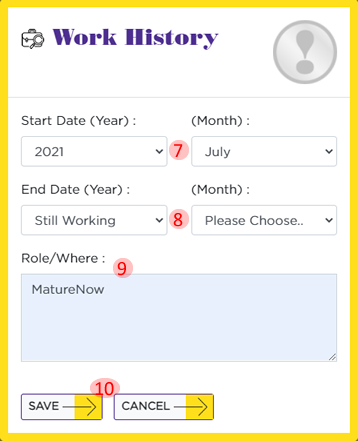
MATURENOW has it's own Private Messaging System. This allows an Employer to begin an online chat with you once enabled (see #1 below. Secondly you can have MATURENOW email you when a new message is received. Logging into the website will show you how many unread messages you have. Whilst messages are disabled no Employers will be able to make initial contact but those you have been in contact with can reply to those messages

Opening the Private Messaging System enables you to view your Inbox and Sent folders.
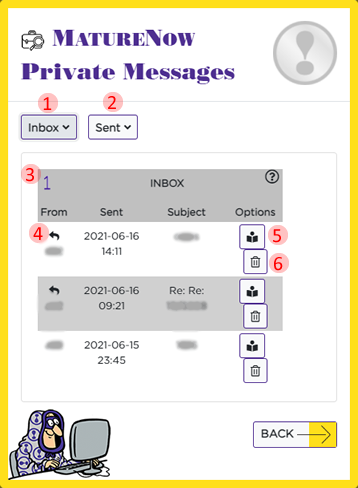
Selecting the Inbox (#4) button shows the above sample information
Opening the Sent (#5) button shows the following
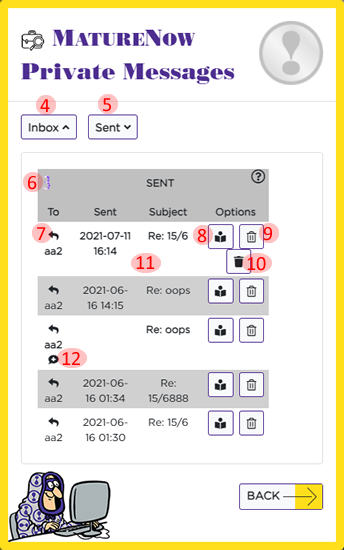
The Sent Folder has a few similarities, but a few differences too
Let's now view a message (#8)
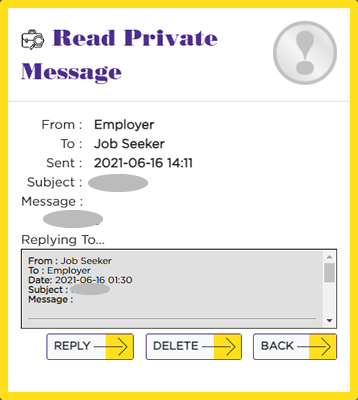
The above Private Message was a reply to an earlier message, that is shown under the newest reply
You can Reply to or Delete the message
Log into your Profile using the LOGIN button in the top right corner of the screen. Enter your login details. When your profile appears you can edit any field by either clicking into the field and making changes or by selecting the Edit button.
Any changed made are immediately saved... there is no need to actually save any changes made
A number of sections are already explained above in the Job Seeker section such as the MATURENOW Private Messaging system
Requesting or Renewing Membership Access is as simple as selecting which Membership Option you would like. It is available in 1,3, 6 or 12 months long. Once you have selected an option it is immediately granted. MATURENOW Staff will be made aware of your request and will raise the appropriate invoice. The date of when your access expires is shown at all times
There are several ways to search for Job Seekers in the MATURENOW database.
|
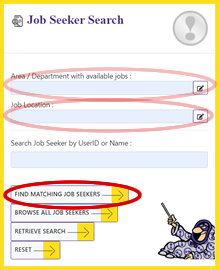
|
|
|
 |
|
|
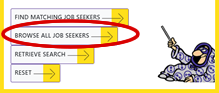 |
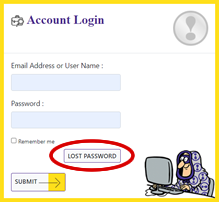 Click LOST PASSWORD (on the Profile Login panel, just above the SUBMIT button), type your email address or your User Name, and we'll email you a link to reset your password. You should receive the link within a couple of minutes. Check your spam or junk folder if you don't see the email in your inbox. And be sure to click the link as soon as you receive it - it's only valid for 24 hours.
Click LOST PASSWORD (on the Profile Login panel, just above the SUBMIT button), type your email address or your User Name, and we'll email you a link to reset your password. You should receive the link within a couple of minutes. Check your spam or junk folder if you don't see the email in your inbox. And be sure to click the link as soon as you receive it - it's only valid for 24 hours.
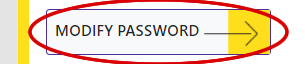 If you want to change your password, click MODIFY PASSWORD on your Profile page. This allows you to immediately change it.
If you want to change your password, click MODIFY PASSWORD on your Profile page. This allows you to immediately change it.
If you've forgotten the email address or User Name you used to register with MATURENOW, give us a call on +61 2 9807 1806 and we can help you.
Try clearing your browser cache. And if that doesn't work, send us a message via email at info@maturenow.com.au or call us on +61 2 9807 1806 and we'll help you.
 Pausing your profile means that it will not appear in any searches that Registered Employers conduct. There is no minimum or maximum length of time that your profile can be paused for.
Pausing your profile means that it will not appear in any searches that Registered Employers conduct. There is no minimum or maximum length of time that your profile can be paused for.
To pause your profile, log into your profile using the LOGIN button in the top right corner of the screen. Enter your login details. When your profile appears scroll to the bottom of the page and click the "Pause Profile" button.
 To "reverse" the pause, simply click the "Awaken Profile" button.
To "reverse" the pause, simply click the "Awaken Profile" button.
 You can delete your profile at any time. Deleting your Profile means your Profile and the information contained in it is no longer available on the MNOWl Server. If you wish to register again you will need to set up a new profile.
You can delete your profile at any time. Deleting your Profile means your Profile and the information contained in it is no longer available on the MNOWl Server. If you wish to register again you will need to set up a new profile.
To delete your profile, log into your profile using the LOGIN button in the top right corner of the screen. Enter your login details. When your profile appears scroll to the bottom of the page and select the "Delete Profile" button.